 Exceeds Course Quota
Exceeds Course QuotaHave you been getting an email that you've exceeded your course quota? If so, you may want to clean up a few things to help save space in your course. We've noticed there are 2 big areas that count toward your course quota of 500 MB. This is a lot of space, so if you are using it all it is a good idea to keep your course as cleaned out as possible.
The 2 big areas are Messages and Assignments.
Messages
When you and your students use the messages area of Blackboard, attachments are added to your course size. We've seen several classes where large files (1mb or more) are sent back and forth sometimes multiple times and often by 30 plus students. Each of these files adds to your course quota. To clean these up you'll need to delete the messages from the course. You can copy and paste them into a word document and save them and the attachments on your hard drive if you need to keep them. Your students will also need to clean our their boxes, this also adds to the file size. This will free up a lot of space for your course.
Assignments
This is the 2nd big area where we are seeing large files. In Blackboard, once you grade an assignment you can delete the attachments without deleting the grades. This will also help save space in your course. A best practice is to download your students work and keep in on your hard drive. Once this is done and the assignment is graded, you can delete the submitted assignments.
How to:
- To delete attachments to assignments, go into your gradebook in Blackboard.
- Click on the title of the Assignment
- Click on Item File Cleanup
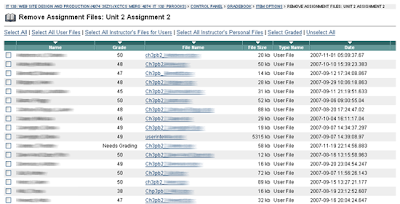
Student names have been blurred out for privacy
- This screen will show you the student name, grade, file name and file size. You can delete all the attachments or just the large ones (over 1000kb).
- To delete all click on the Select All button or just click the check box in front of the ones you want to delete
- Remember, this doesn't delete the column in the gradebook or their grade. It only deletes the attachments.
- Click delete at the bottom to complete the process.
Happy Cleaning.