Friday, June 5, 2009
More Faculty Bb v9 things to know
When copying your course to a new shell, you may not have the “Browse” button to search for the new shell to copy to. If this happens you can try to change the dropdown list at the top to Exact Copy then change it back to Existing Shell. You should now have your browse button. If not, you can copy the course code for the shell you need to copy into (example: HEC_4086_IT_130_35Z3_1773) and paste it in the Copy Course text box.
Also when you are selecting components to copy DO NOT select enrollments. If you do this, the enrollments in this shell you are copying from will get added to the new semester’s course shell. This can take a while for us to correct, so please do not copy enrollments when copying content.
All enrollments in Peoplesoft will be added to the proper course shells in Blackboard.
------------------------------------
2. START and END Dates
We need to make you aware of the situations we are seeing in Blackboard with setting course dates and availability of test.
Course Duration:
1. If you set the course duration dates on Blackboard, this removes the course from the Student’s Blackboard portal until the start date has been reached. This is causing many emails to come to support as students perceive something is wrong. We suggest you use Available/Unavailable option as this leaves the course on the Student’s portal when it is set to Unavailable but they can’t get into the course.
2. If you still decide to use Course Duration dates, email your students to let them know the course won’t appear on Blackboard until the start date.
3. Also, if you use Course Duration dates and you only set the Start Date, there is the potential you will lock yourself out of your course. You must set both the start and end date to prevent this.
Tests:
When using tests availability dates, set both a Start and End date/time. If you don’t, you will not be able to go back in and edit this test.
We are also advising that anytime you set a date, set both the start and end date as a precaution to prevent this from happening.
Here are all the conditions we seen this with:
- Start date has not yet been reached and the is no end date set.
- End date has passed and there is no start date.
- End date precedes the start date.
We have reported this to Blackboard
------------------------------------------
3. COURSE PROPERTIES PAGE
Faculty – When accessing the Properties area of your course to set your course to Available, you don’t need to do anything with the Classification or the Categorize area. Both of these deal with the Blackboard course catalog which we don’t use.
------------------------------------------
4. ANNOUNCEMENTS
Faculty – this is a reminder that currently Announcements in your course will only show IF the course is set to Available. We are working with Blackboard on this.
We’ve also seen where some are having trouble deleting Announcements (especially those created while the course was unavailable). If you are having trouble, you can try this: Move the first announcement down to the bottom of the page. Repeat this until the first one is back at the top of the page. You should now be able to delete your Announcements. Please contact the helpdesk if you are still having trouble deleting them.
------------------------------------------
5. ASSIGNMENT TOOL
We’ve been receiving reports that student’s attachments are not getting submitted when students are submitting assignments. In this version on Blackboard, students MUST click the attach button after they’ve browsed for their file. If they don’t click the attach button, the assignment will be submitted without the attachment. Please make your students aware of this new process in Blackboard. An email is also being sent to all students to let them know about this new process.
--------------------------------------
6. BACKPACK
FYI, The Blackboard Backpack tool does not work with version 9. We contacted the company and they said due to technology incompatibilities between the 2 programs there currently aren’t any plans to take this product forward. We will also send this out to students so they are aware of this.
--------------------------------------
7. BLACKBOARD NOTIFICATIONS
As you have probably seen, the new version of Blackboard sends notifications about several items to you and to students. The links on these notifications aren’t currently working. We’re working with Blackboard on this, but it may help eliminate some emails if you let students know about these invalid links.
Also, we’re aware that when you send Announcements as emails, they are coming in as notifications instead of showing the actual message. We’ve submitted an enhancement request to Bb to allow the text of the Announcement to be sent.
--------------------------------------
Student Bbv9 things to know
Please read the following as it will assist you in handling issues in Blackboard.
1. HELP DESK
A reminder to contact the 24/7 help desk at 866-590-9238 if you encounter any technical issues with Blackboard. If you have questions about assignments, tests or course content, please contact your instructor directly with these types of questions.
-------------------------------------------
2. ASSIGNMENTS TOOL
Students – Please be aware that there is a NEW process when submitting assignments through Blackboard. To correctly submit assignments, browse and select your file THEN click the attach button. If the attach button isn’t clicked, your attachment isn’t getting submitted to your instructor.
Thanks for your attention to this new process.
------------------------------------------
3. BLACKBOARD NOTIFICATIONS
As you have probably seen, the new version of Blackboard sends notifications about several items in courses. The links on these notifications aren’t currently working. Also, when you reply to these messages, it comes to elearning support not the instructor. We’re working with Blackboard on this. In the meantime, please login to Blackboard at http://elearning.kctcs.edu to access your course or contact your instructor directly.
-------------------------------------------
4. BLACKBOARD BACKPACK
FYI, The Blackboard Backpack tool does not work with version 9. We contacted the company and they said due to technology incompatibilities between the 2 programs there currently aren’t any plans to take this product forward.
-----------------------------------
Wednesday, May 27, 2009
Bb v9: current issues and work arounds @ KCTCS
If you experience trouble, please contact the help desk @ 866-590-9238 first. They can resolve many of the issues you may see.
1. Discussion forums are out of order and won’t “stick” when they are changed – this is a known bug; Bb is ordering them alphabetically. Current workaround is to add numbers to the Names to put them in order.
2. Can’t remove courses from their course list (gear icon) – known issue, can’t remove more than 25 courses from a list, Bb is aware of issue. But you can use the new My Places tool and set the settings to only show courses visited in X days. This can be done from the Personal Information area.
3. Error when posting discussion – this happens when the discussion board is linked to a content area. Although you get the error, the post is successful.
4. Announcements only appear (for instructor/student) once the course has been made available. Bb is aware of the issue.
5. Instructor not able to edit test settings. This is due to there being no start date and an end date that has already past. We are working on fixing the tests that are currently affected; but until the bug is resolved, when setting up tests make sure to put either both a start and end date or no date restrictions at all.
6. Links to eCommunities/Organizations aren’t working from the My Organizations Plus Module. The edit users feature of the My Organizations Plus Module still work. To access your organizations/ecommunities, use the My Organizations module or the My Places link at the top of Blackboard.
7. When grading discussion forums, you cannot mark messages as read from the Mark as Read action list. In Firefox, you can click the Mark as Read button; this doesn’t work in IE.
8. With this upgrade, we have turned off the Blackboard Collaboaration tools. Wimba tools should be used in their place.
9. When sending announcements as emails, the email doesn’t contain the text of the announcement. It contains a link back to Blackboard which is causing an error if the student isn’t logged in to Blackboard.
10. In Bb v8, the Tools and Communication area links were automatically on the navigation bar for students. These links were removed in the new version since Blackboard combined these two groups of tools. I know many of you just added the tools for your course to the navigation bar, and those are fine. But those of you who depended on those links for students to access the tools (my grades, discussion boards, messages, email, etc.), you will need to add the "Tools Area" link to your navigation bar in Bb 9. Once it is added you should check the page and Hide the links to tools you aren’t using.
11. We’ve seen odd text formatting and splitting of words when in areas, such as Discussion Boards, are viewed with IE – text formatting is fine with Firefox.
Thanks for your patience while we investigate these issues and remember to contact the help desk @ 866-590-9238 or review the information in the Help tab if you need any assistance.
Tuesday, September 23, 2008
Extra Credit in Grade Center
There is a known issue in Bb 8 where this isn’t calculating correctly. The workaround is to modify the total column to include each of the individual columns instead of leaving the default of all columns option selected.
To do this:
1. Go into the Grade Center
2. Click the column name for your total grade
3. Select modify column
4. In step 3, choose the "Select Grade Columns, Calculated Columns and Categories" option
5. Select all columns (including the extra credit column) and click the arrow for these to be included in the final grade.
6. Click submit
The total column should now be including the extra credit column.
Tuesday, March 4, 2008
Be Authentic
How do you know when a student has truly learned something? Testing an isolated skill or a memorized fact does not effectively measure a student's capabilities. In order to accurately evaluate what a person has learned, an assessment method needs to examine his or her collective abilities. This is authentic assessment.
Authentic assessment presents students with “real-world” challenges that require them to apply their relevant skills and knowledge. It measures their ability to perform a task in the way professionals in the field would perform it. Evaluation is based upon how well the learner demonstrates the behavior the learning is intended to produce.
The table below compares the attributes of traditional and authentic assessment on a continuum. While assessments do vary considerably in the forms they take, traditional assessment usually fits into the attributes on the left side of the continuum and authentic on the right.
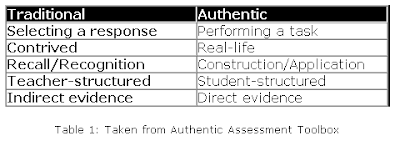 This does not mean that traditional forms of assessment (multiple choice, fill-in-the-blank, true/false, and matching tests or quizzes) should not be used. Traditional and Authentic assessments can be used together in different combinations to gauge learning. The key is determining which method is most appropriate for the material being taught. Look at this example from Authentic Assessment Toolbox by Jon Mueller:
This does not mean that traditional forms of assessment (multiple choice, fill-in-the-blank, true/false, and matching tests or quizzes) should not be used. Traditional and Authentic assessments can be used together in different combinations to gauge learning. The key is determining which method is most appropriate for the material being taught. Look at this example from Authentic Assessment Toolbox by Jon Mueller:“…if I had to choose a chauffeur from between someone who passed the driving portion of the driver's license test but failed the written portion or someone who failed the driving portion and passed the written portion, I would choose the driver who most directly demonstrated the ability to drive, that is, the one who passed the driving portion of the test. However, I would prefer a driver who passed both portions. I would feel more comfortable knowing that my chauffeur had a good knowledge base about driving (which might best be assessed in a traditional manner) and was able to apply that knowledge in a real context (which could be demonstrated through an authentic assessment).”
Whether you choose to use traditional assessment, authentic assessment, or a combination, remember that assessments should be designed so that student learning is clear (measureable) and directly related to the learning competencies. Also, remember to provide your students continuous feedback throughout the course, using both formative and summative assessments.
Helpful resources:
- Authentic Assessment Toolbox: http://jonathan.mueller.faculty.noctrl.edu/toolbox/whatisit.htm
- Rubrics for Web Lessons: http://webquest.sdsu.edu/rubrics/weblessons.htm
- Authentic Assessment Overview:
http://www.teachervision.fen.com/teaching-methods-and-management/educational-testing/4911.html
View new postings
This can be done in Blackboard's discussion board.
When you go in to the Discussion board, there is a column for number of unread postings. If you click the number link you'll be taken to a page with only the unread postings for that board. Once you read them, you can then select all and mark them as read.
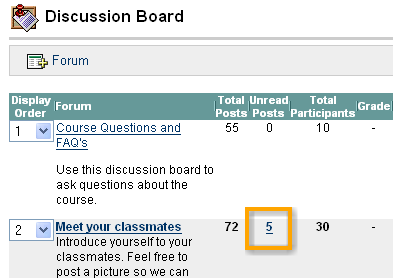
Give it a try!
Tuesday, February 12, 2008
No odd symbols
Some of you tried the tip from last week and then ran into a snag. Here's what is going on and how to avoid it.
If an assignment submission has an odd character like the slash (/), pound sign (#), etc. and you attempt to download multiple submissions in a zip file, Blackboard will give an error message.
Tell your students not to use these characters in the file name when they upload and submit assignments. Blackboard advises to only use alpha, numeric and underscores in any file name uploaded to the course. This will ensure success when you download them all at once.
If students have already submitted, the workaround is to rename the assignment submission (not the grade book item), removing that character, then try again. Or you can download that student's submission individually.
Happy Downloading!